How to Install Stock Firmware on Samsung Galaxy Device With Odin

Step 1: Download the listed firmware for your for your Samsung Galaxy device. Extract the zip file to get the firmware with .tar or .tar.md5 extension and transfer it to PC where you can easily locate it. Also, backup everything before you proceed.
Step 2: Boot your device into Odin Mode [Download Mode]. To do so, turn off your device completely and then press and hold Power button + Volume Down + Home keys for a few seconds. If you see a warning sign press Volume up/ Volume down to get to the Odin screen.
Step 3: If you already have Odin software on your PC then simply run the Odin3_3.11.1.exe file. If not, then download the Odin3.zip file from the download section and extract it. Run Odin software as administrator.
Step 4: While your device is still in the Odin Mode, connect your device to your PC using a USB cable.
Step 5: After a successful connection, the ID: COM in the Odin should turn Blue and an Added!! message should be displayed in the Log tab. In case your device doesn’t show up in Odin, then you can troubleshoot it with the steps given at the end of the tutorial.
Step 6: Now click on AP button and add the firmware file by navigating to the file path. Once added, it should show like this — File Path\G930FXXU1APAW_G930FXSA1APAW_XSA.tar.md5. Check out the screen shot below.
Step 7: Take care that only Auto Reboot and F.Reset Time are selected in the Options tab. Do not check Re-Partition.
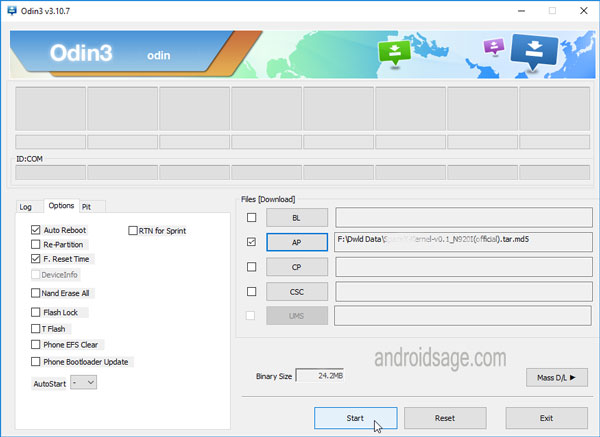 Step 8: Once done, verify everything and proceed with installation by selecting Start button.
Note: Sometimes firmware could come in 4 different files like BL, CSC, AP, CP. If it’s a 4 file firmware, then add each file to its proper location. Take a look at the image below:
Step 8: Once done, verify everything and proceed with installation by selecting Start button.
Note: Sometimes firmware could come in 4 different files like BL, CSC, AP, CP. If it’s a 4 file firmware, then add each file to its proper location. Take a look at the image below:
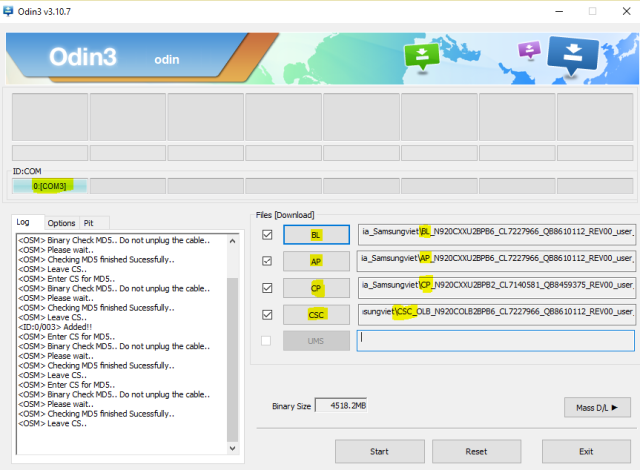 Step 9: When you get a PASS! message in the Log tab on your Odin software, that means firmware has successfully been installed and the device will restart itself. If not, then reboot manually.
Once you see the boot animation, you can enjoy your new firmware. Be patient as first boot may take a while. However, if the system doesn’t boot up for a long time, then go through the following troubleshoot.
Step 9: When you get a PASS! message in the Log tab on your Odin software, that means firmware has successfully been installed and the device will restart itself. If not, then reboot manually.
Once you see the boot animation, you can enjoy your new firmware. Be patient as first boot may take a while. However, if the system doesn’t boot up for a long time, then go through the following troubleshoot.
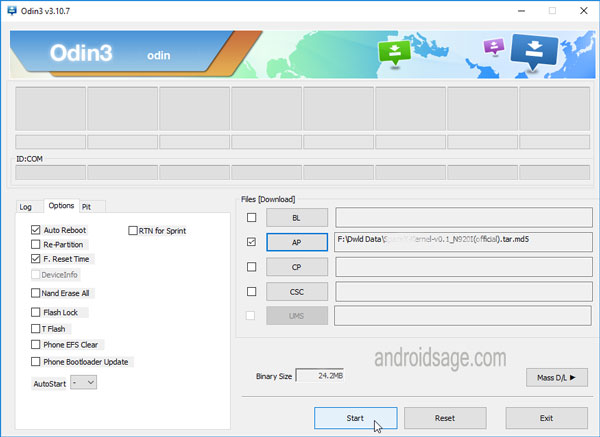
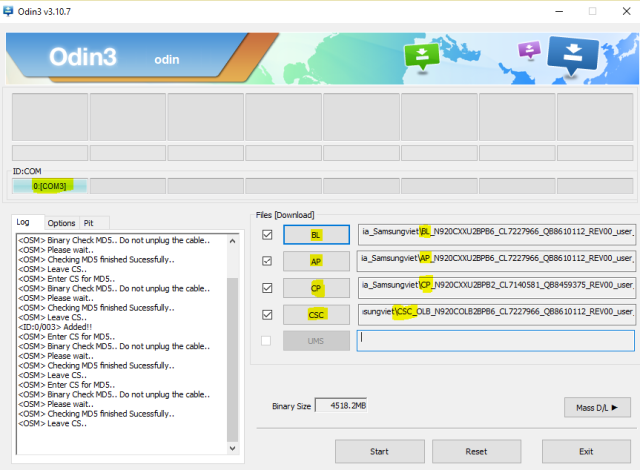
How to Install Stock Firmware on Samsung Galaxy Device With Odin
 Reviewed by Travis Morla
on
October 21, 2019
Rating:
Reviewed by Travis Morla
on
October 21, 2019
Rating:
 Reviewed by Travis Morla
on
October 21, 2019
Rating:
Reviewed by Travis Morla
on
October 21, 2019
Rating:


Post a Comment